|
Home > Technical
Support > Email > Spam Firewall
The DCANet Email Firewall inspects each inbound message and
places it into one of three categories: valid messages, unsolicited commercial email
(spam), and messages that are suspect. Valid messages are quickly delivered to the
user’s inbox. Clearly identifiable ‘spam’ messages are automatically
rejected. Suspect email messages are held in a personal, web-enabled quarantine
for later review, freeing the user from the distractions caused by unsolicited
commercial messages.
After you sign up for a DCANet email account you will receive
an email message with instructions explaining how to view and manage your quarantine.
By visiting your quarantine, you will have the ability to review messages, delete
messages that are spam, or allow delivery of messages that were improperly tagged.
Logging In
The web interface for spam filtering is located at:
http://scrubber.dca.net:8000/cgi-bin/index.cgi
or https://scrubber.dca.net/ securely, however you must accept the self-signed certificate.
Your login is your e-mail address. If you do not have or do
not remember your password, put your e-mail address in the login field and click
"create new password." A new password will be e-mailed to your e-mail
address.
If you use Microsoft Outlook as your mail client, a plugin
can be downloaded from the login page. It will allow you to train the Firewall
by classifying email as spam directly from your Outlook program.
Quarantine Options
When you login you see your quarantine inbox. This has all
of the messages that were quarantined by our spam filter. You can click on the
messages to read them in your web browser.
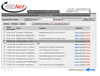
(click for full image)
You have 3 options for each message. You can have it delivered
to your mail box, you can have the sender's address whitelisted or you can delete
the message. Whitelisting a message causes any mail sent from that address to
not be filtered.
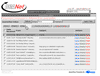
(click for full image)
If you wish to have all the mail deleted, whitelisted or delivered
you can check the box next to "Date". This will mark each message.
You can then click on the appropriate button for the action you wish to take.
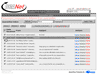
(click for full image)
User-Specified Preferences
To change your preferences click on the tab labeled preferences.
You can change your Spam Filter password under the security tab.
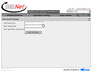
(click for full image)
You can choose whether or not you want to have your mail quarantined.
If you choose no, all mail will be delivered to your mail box regardless of
its spam score.
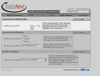
(click for full image)
The next choice is for the Spam Filter. You can turn off spam
scanning of your mail. If you choose this all mail destined for your email address
will be delivered without being filtered.
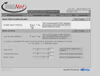
(click for full image)
The next choice allows you to adjust the sensitivity of your
quarantine A score from 0-9 is calculated for each incoming email to determine
the likelihood of spam. You can adjust the settings.
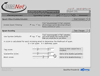
(click for full image)
The next choice is whitelist/blacklist. Addresses that are
whitelisted will always be delivered regardless of content. Blacklisted addresses
will never be delivered.
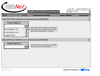
(click for full image)
The DCANet Spam filter can send a notice notifying you of
the content of your quarantine inbox. The default is to do this daily. The other
choices are weekly and to not be notified at all.
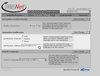
(click for full image)
Messages are deleted from quarantine after 30 days.
|
