These
step-by-step, illustrated instructions will help you obtain your MAC address
from your Windows computer. Should you have trouble, please contact
our help desk.
STEP
4:
- Under
the settings for your ethernet connection you will see your MAC address
listed by physical address.
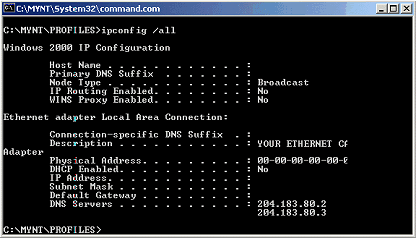

Note:
Your screens may not look identical to the images in these directions, however
they will contain most of the same information.
DCANet
provides this page as a service to its clients. DCANet offers no guarantees
as to the accuracy of the information herein and assumes no responsibility
for the consequences of its use. DCANet is not responsible for the content
of the links.
